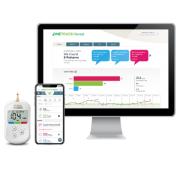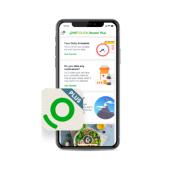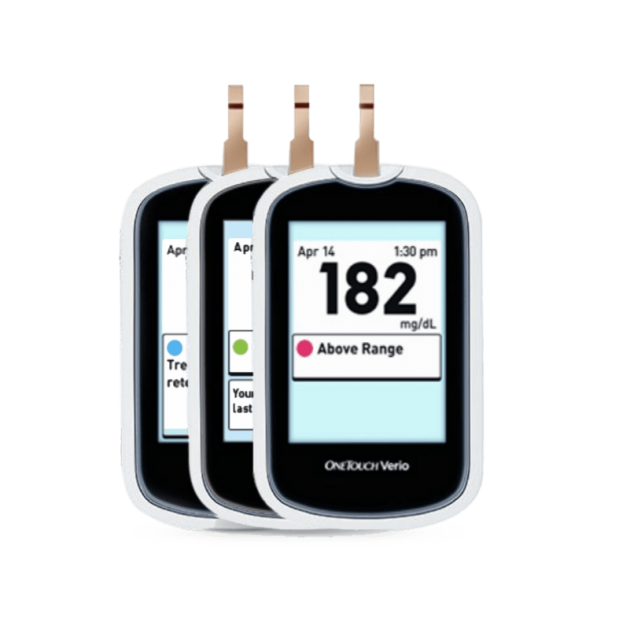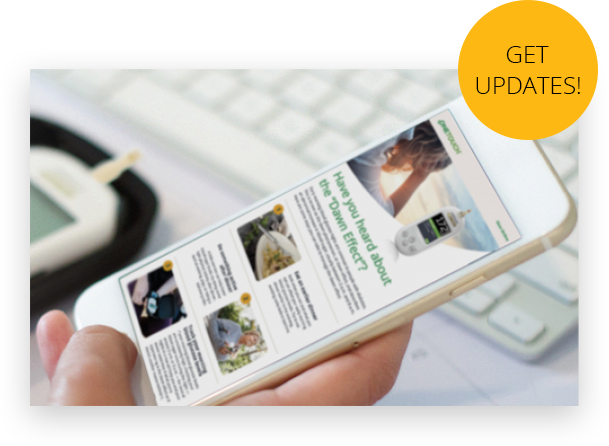OneTouch Verio® meter
Provides helpful information at a glance
ColorSure® technology instantly shows when your blood sugar numbers are in or out of range.
Automatic messages with every result, provide feedback on how you are doing.
No need to scroll or push buttons.
Uses OneTouch Verio® test strips — 9 years of proven accuracy at very low and very high blood glucose levels.
OneTouch Verio® test strips have the lowest copay on the most health plans* and are always covered on Traditional Medicare Part B. **
- 74% of OneTouch® brand users with insurance pay $20 or less on 50ct test strips.†
- Medicare Part B patients pay $0 with most supplemental insurance.**

OneTouch® meter offer
See if you qualify for a free meter and upgrade to the OneTouch Verio Flex® meter.
Get to know your meter
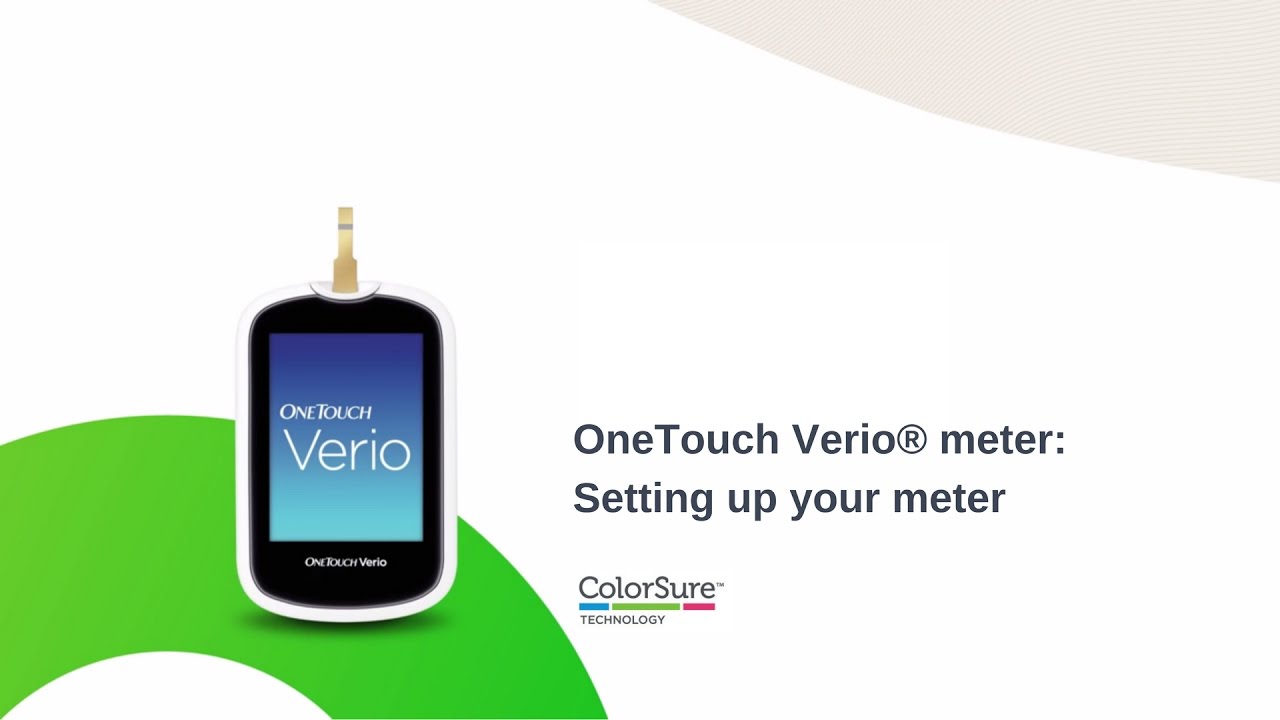
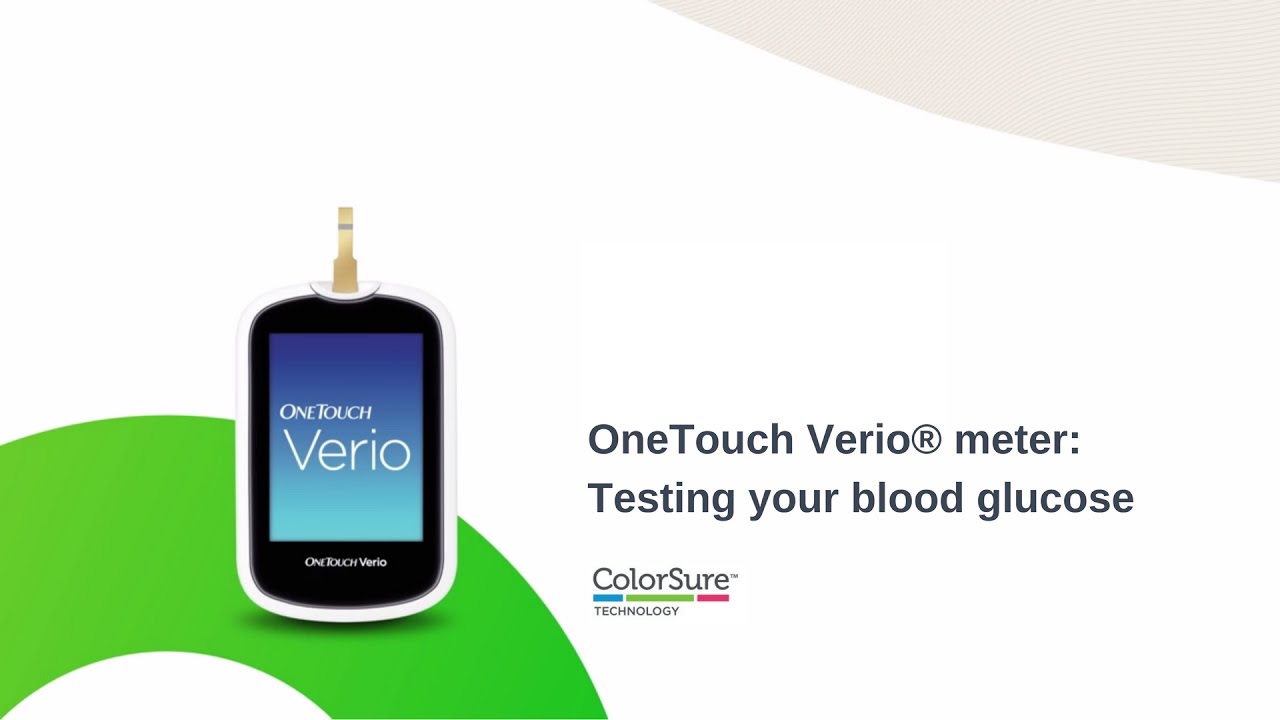
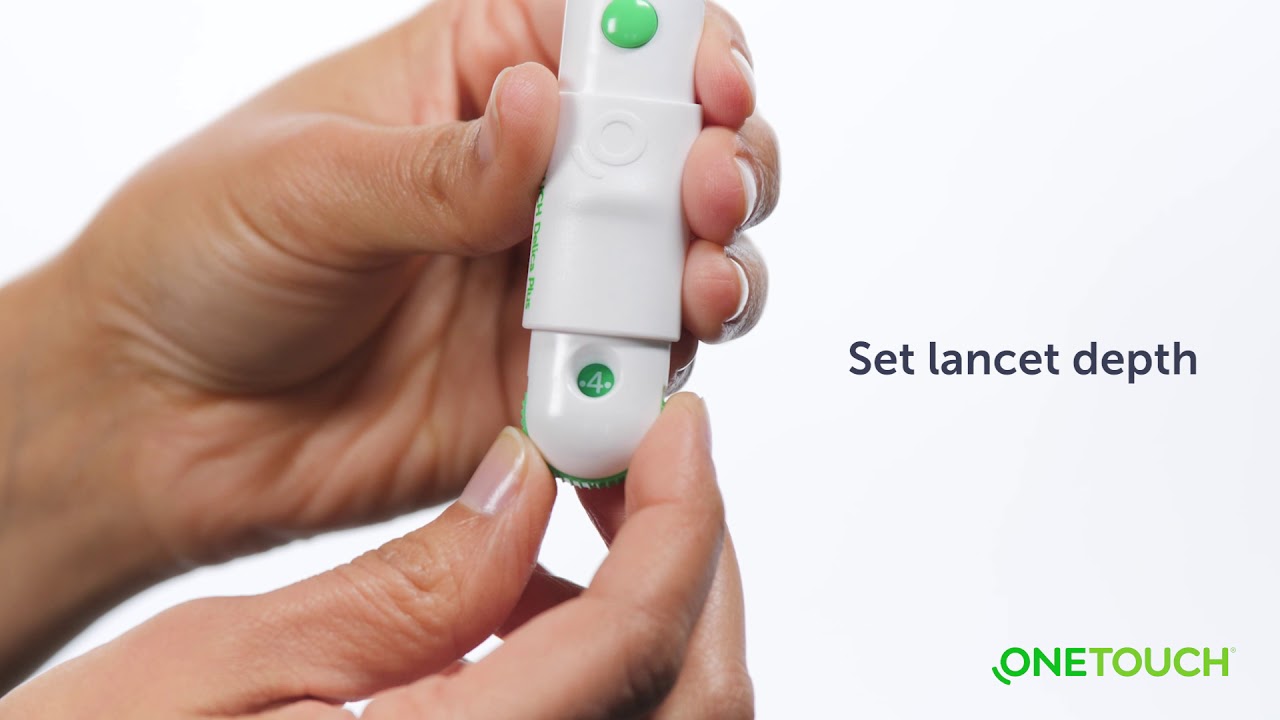

FAQ
Press and hold the ‘OK’ button on the side of the meter until the start-up test screen appears. Once the device is on, release ‘OK’. You can also turn the meter on by inserting a OneTouch Verio® test strip to perform a blood glucose test. If the meter was turned on by inserting a test strip, the Apply Blood screen appears instead of the Main Menu.
The meter stores your most recent 500 blood glucose and control solution test results. From the Main Menu, press ∧ or ∨ to highlight Results Log and press OK. You can then scroll through the results by pressing ∧ or ∨.
Your OneTouch Verio® meter uses two AAA alkaline batteries.
Your meter uses low and high range limits to tell you when your result is below, above or within the limits that you set in the meter.* The meter comes with pre-set range limits that can be changed as recommended by your healthcare team. The pre-set low range limit is 70 mg/dL and the pre-set high range limit is 180 mg/dL.
*The low and high range limits you set apply to all glucose test results. This includes tests taken before or after mealtimes, medications and around any other activities that may affect your blood glucose.
You can adjust the meter settings at any time. When you turn your meter on, the Main Menu is displayed after the start-up screen. A blue bar highlights the current selection on the meter display.
- Get to the Settings screen: from the Main Menu, press ∧ or ∨ to highlight Settings and press OK.
- To change your low or high limits, highlight Tool Settings and press OK, then select Range and press OK.
- Then press ∧ or ∨ to change to your desired value, then press OK.
The low and high range limits you set apply to all glucose test results. This includes tests taken before or after mealtimes, medications and around any other activities that may affect your blood glucose.
For more information, please refer to the Owner’s Booklet.
You can adjust the message settings at any time. When you turn your meter on, the Main Menu is displayed after the start-up screen. A blue bar highlights the current selection on the meter display.
- Get to the Settings screen: from the Main Menu, press ∧ or ∨ to highlight Settings and press OK.
- To turn message groups on or off, highlight Tool Settings and press OK, then select Messages On/Off and press OK.
- Then press ∧ or ∨ to highlight Treat Low Result, Progress Note, or Pattern and press OK.
- Turn the message off (or on) by pressing ∧ or ∨ to highlight On or Off, depending on whether you want that message type to appear with your results.
For the Treat Low Result, Progress Note, and Pattern Message to appear with your results, each message type must be turned on.
-
The OneTouch Verio® meter is compatible with the OneTouch Reveal® web app. The OneTouch Reveal® web app uses data collected from one or more supported devices to generate reports. The Data Transfer Tool must be installed before you can transfer data with a cable connection.
A link to Data Transfer Tool installation is provided during email confirmation when your OneTouch Reveal® account is created. In addition, once you have signed in, a link to download and install the Data Transfer Tool can be found in Help.
A complete list of supported devices, and hardware and software requirements needed to use the OneTouch Reveal® web app can be found at: https://onetouchreveal.com/support/en_US/
If you need a cable for your meter, please contact OneTouch® Customer Care at (800) 227-8862, Monday through Sunday, 8am to 8pm.
Need more answers not related to this specific product?
Learn more on the FAQ section of the website!
Related Products
*Some health plans may have more than one test strip covered at the lowest copay.
**Not a guarantee of coverage and payment. Coverage and payment may be subject to co-insurance, deductible and patient eligibility requirements.
†Among all branded and value manufacturers. Symphony Health Retail Pharmacy Claims Data Jan 2017 - Apr 2018. Plan types include Commercial, Medicare Advantage and Managed Medicaid.
US-POR-1900004