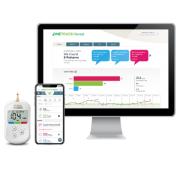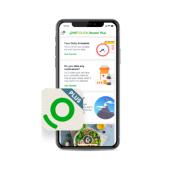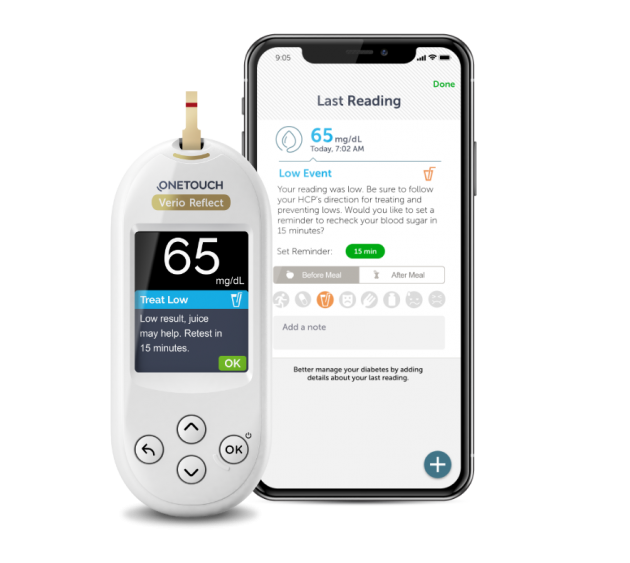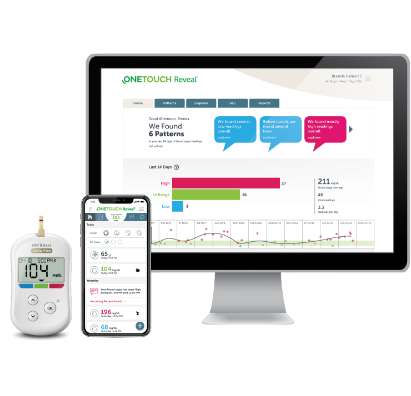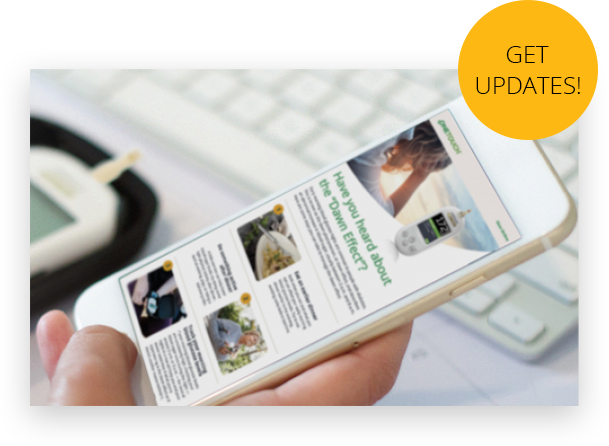OneTouch Verio Reflect® meter
Get help with your numbers
Blood Sugar Mentor™ feature gives you personalized guidance, insights and encouragement so you can take action to help manage highs and lows.
ColorSure® Dynamic Range Indicator helps you to see when your blood sugar result is near high or low so you can take action before going out of range.
And when you connect to the OneTouch Reveal® mobile app, the Blood Sugar Mentor™ feature provides you with even more insights to help you manage your diabetes.
Uses OneTouch Verio® test strips — 9 years of proven accuracy at very low and very high blood glucose levels.
OneTouch Verio® test strips have the lowest copay on the most health plans* and are always covered on Traditional Medicare Part B. **
- 74% of OneTouch® brand users with insurance pay $20 or less on 50ct test strips.†
- Medicare Part B patients pay $0 with most supplemental insurance.**
Do not make immediate treatment decisions based on the Range Indicator feature. Treatment decisions should be based on the numeric result and healthcare professional’s recommendation and not solely on where your result falls within your range limit.

OneTouch Verio Reflect® meter
See if you qualify for a free meter and upgrade to the OneTouch Verio Reflect® meter.
Download the OneTouch Reveal® app for FREE
Together, the OneTouch Verio Reflect® meter and the OneTouch Reveal® app can help manage your diabetes.
Get to know your meter
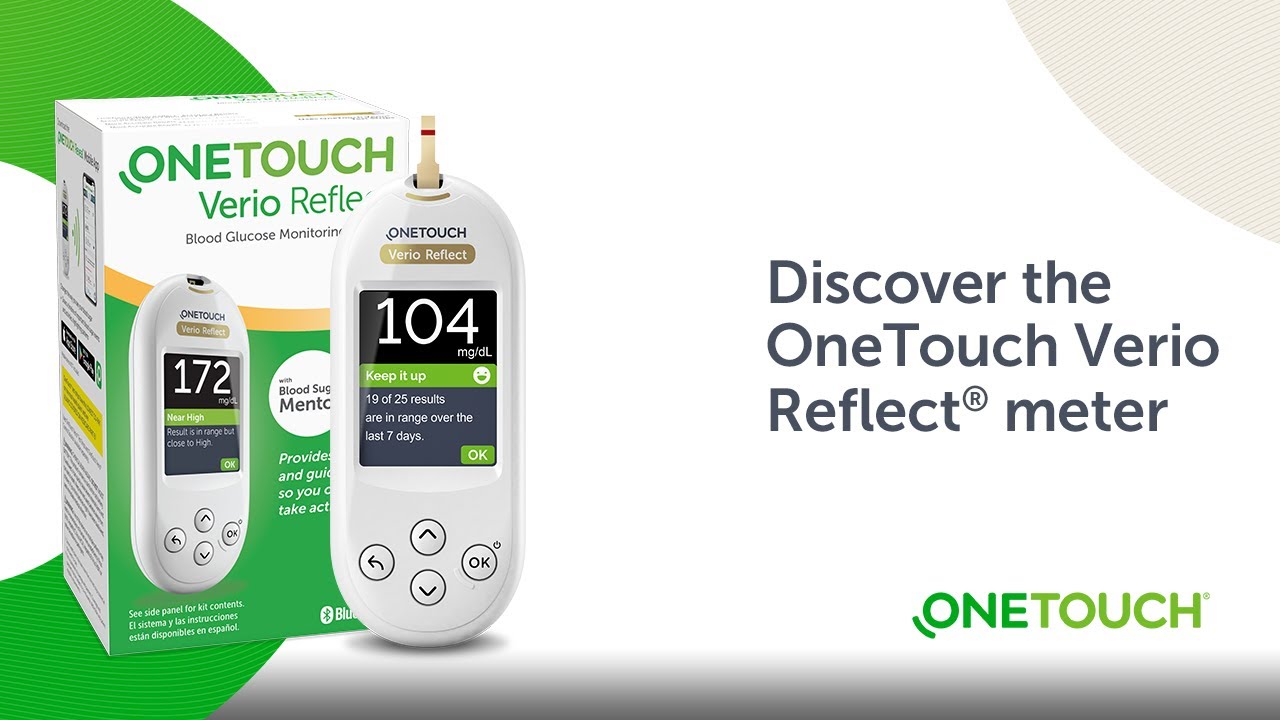
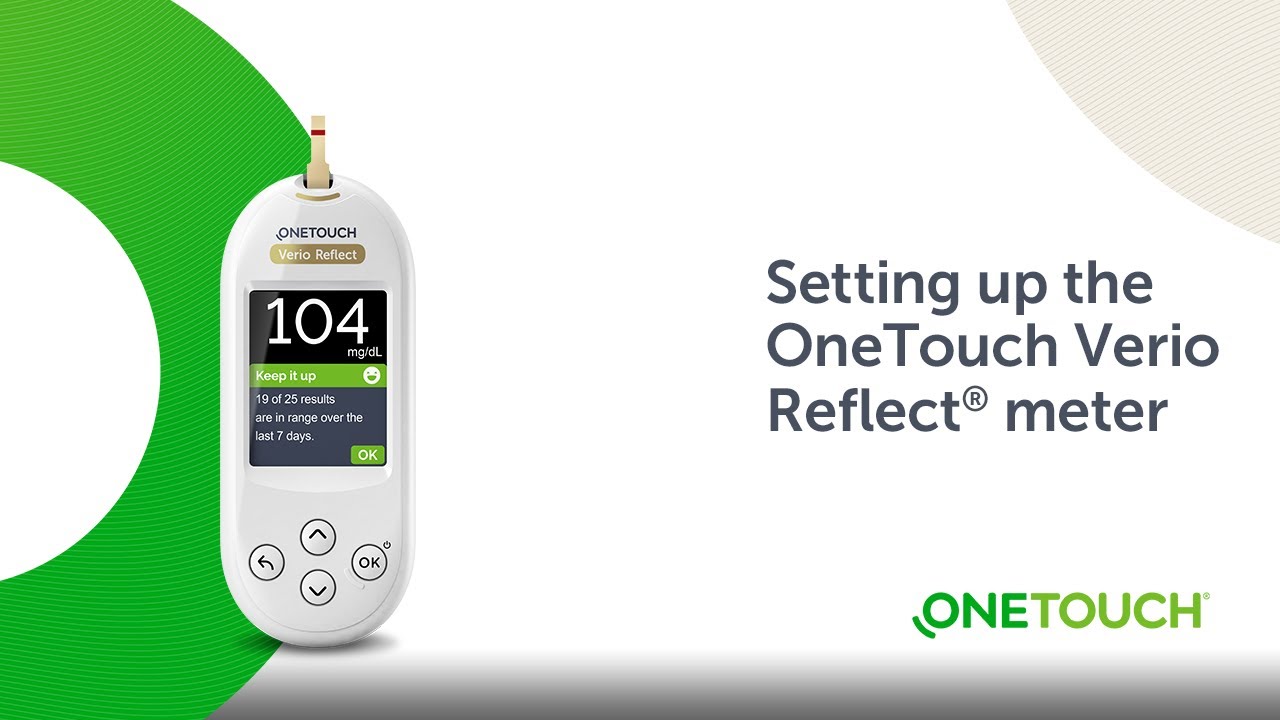
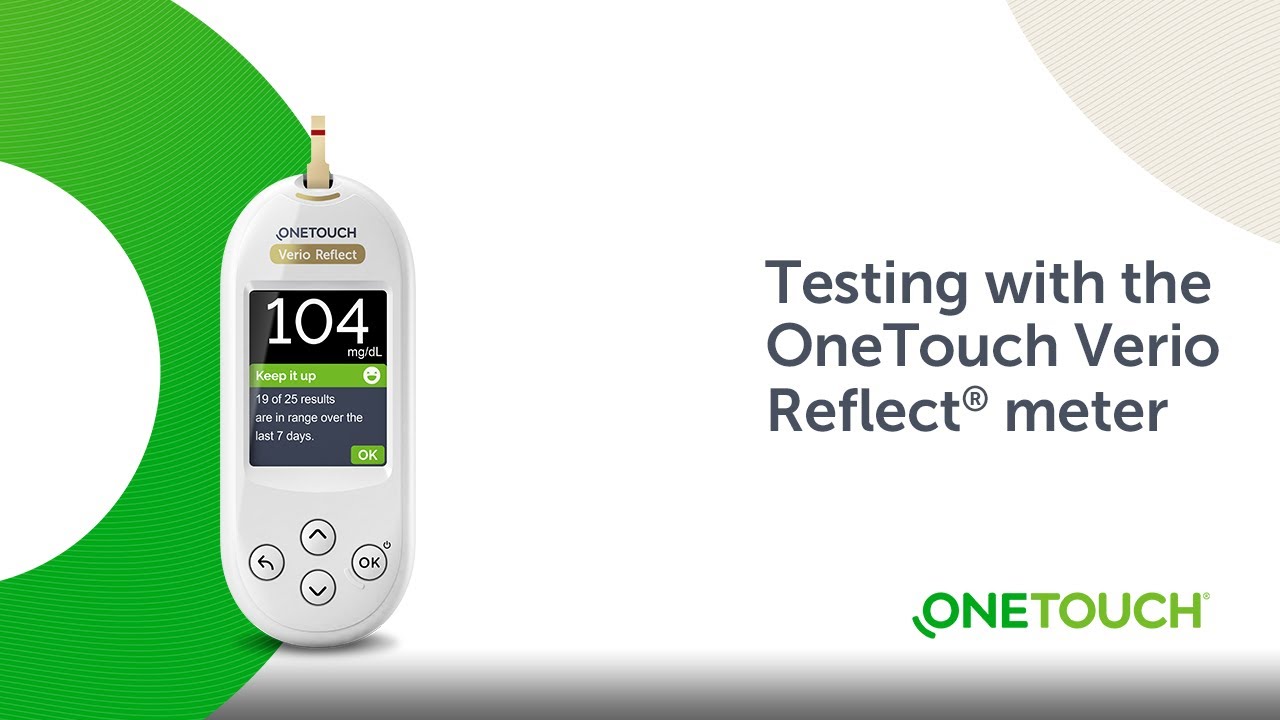
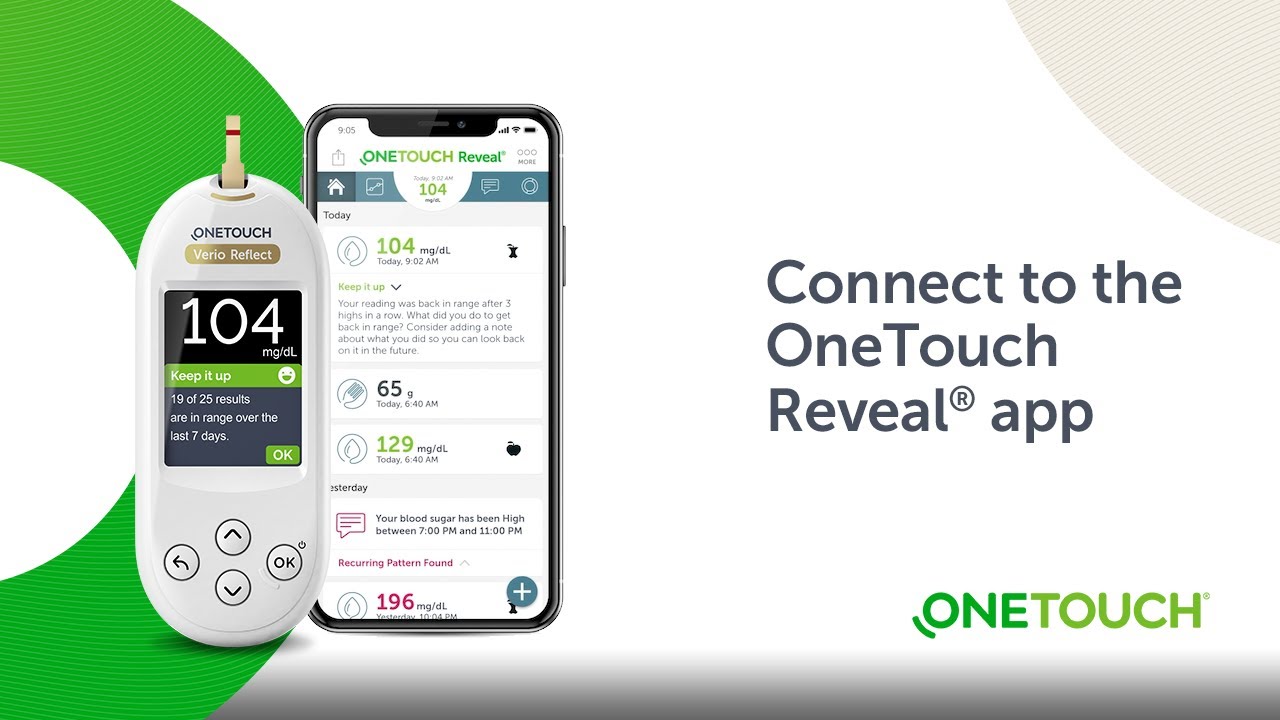
FAQ
Before using the OneTouch Verio Reflect® meter to test your blood glucose, carefully read the Owner’s Booklet and inserts that come with the components of the system.
Press and hold ‘OK’ until the Welcome screen appears. Once the device is on, release ‘OK’. You can also turn the meter on by inserting a test strip into the test strip port. If you see any missing pixels within the Welcome screen, there may be a problem with the meter. Contact Customer Service at 1-800-227-8862.
Your meter stores your most recent 750 blood glucose and Control Solution results. Control Solution results are stored in the meter and can be seen when reviewing past results on the meter.
Using the Results Log, you can review the most recent 750 results. Up to four results are displayed on the screen, starting with the most recent. The Results Log will display results in the order in which they were taken.
From the Main Menu, press ∧ or ∨ to highlight Results Log and press ‘OK’.
The OneTouch Verio Reflect® meter comes with a ColorSure® Dynamic Range Indicator feature that instantly shows whether the result is below (blue), within (green) or above (red) range limits. It also shows when your results are near the low or high end of the target range. It does this by displaying the result with a Range Indicator icon pointing to a segment on the Color Bar based on the ranges set in the meter. The Range Indicator icon may be either an emoji or text. Use the Range Indicator icon and the segmented Color Bar together to see where your result falls within your range limits.
The meter comes with pre-set range limits that can be changed as recommended by your healthcare team. The pre-set low range limit is 70 mg/dL and the pre-set high range limit is 180 mg/dL.*
*Be sure to talk to your healthcare professional about setting the range limits that are right for you.
From the Settings Menu, press ∧ or ∨ to highlight Range/90d and press ‘OK’. Your current meter settings are displayed. You then highlight the range setting to be adjusted and press ‘OK’. Adjust the low limit and press ‘OK’. Repeat this step to change the High Limit.
Press (Backwards arrow icon) to return to the Main Menu.
English and Spanish.
Your OneTouch Verio Reflect® meter uses two CR2032 lithium batteries.
In order to connect your meter with your compatible mobile device, the BLUETOOTH® feature will need to be turned on. On the Settings Menu, highlight Bluetooth and press ‘OK’.
When < On > you will be prompted to connect with the OneTouch Reveal® mobile app. Press ‘OK’.
When you have downloaded and installed the OneTouch Reveal® mobile app on your compatible wireless device, scroll to the right to tap the image of the meter. You will be prompted to look for the Bluetooth® icon in the top-right corner of your meter’s screen; if you see it, tap Bluetooth®.
If you do not see the Bluetooth® icon, then Bluetooth® is turned off on your meter. Tap No Bluetooth® and the app will walk you through how to turn on Bluetooth® from the meter. When prompted by the app, enter the PIN number displayed on your meter screen using the app keypad and tap Pair.
After you open the OneTouch Reveal® mobile app on your mobile device, follow the on-screen instructions. Look for “OneTouch” and the last 4 characters of the meter serial number on the compatible mobile device display to correctly identify your meter. The meter screen will display the pairing info to look for on your compatible wireless device.
The OneTouch Verio Reflect® Owner’s Booklet contains detailed instructions for connecting your meter to a compatible wireless device.
Your meter can work with diabetes management software, which provides a visual way to track key factors that affect your blood sugar.
Hardware and software requirements needed to use the OneTouch Reveal® web app can be found at https://www.onetouch.com/products/softwares-and-apps/one-touch-reveal-mobile-and-web-app.
Need more answers not related to this specific product?
Learn more on the FAQ section of the website!
Related Products
* Some health plans may have more than one test strip covered at the lowest copay.
** Not a guarantee of coverage and payment. Coverage and payment may be subject to co-insurance, deductible and patient eligibility requirements.
† Symphony Health Retail Pharmacy Claims Data Jan 2017 - Apr 2018. Plan types include Commercial, Medicare Advantage and Managed Medicaid.
The Bluetooth® word mark and logos are registered trademarks owned by Bluetooth SIG, Inc. and any use of such marks by LifeScan Scotland Ltd. and its affiliates is under license. Other trademarks and trade names are those of their respective owners.
Apple, the Apple logo, iPhone, iPad and iPod touch are trademarks of Apple Inc., registered in the US and other countries. App Store is a service mark of Apple Inc.
Google Play and the Google Play logo are trademarks of Google LLC.
US-POR-2000005